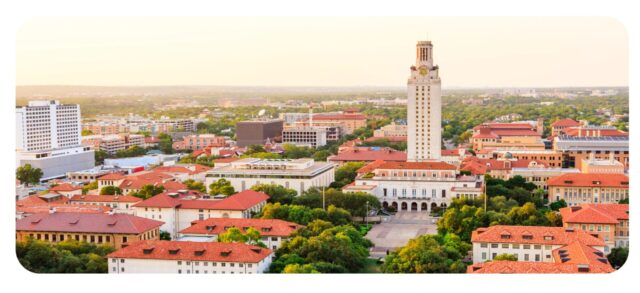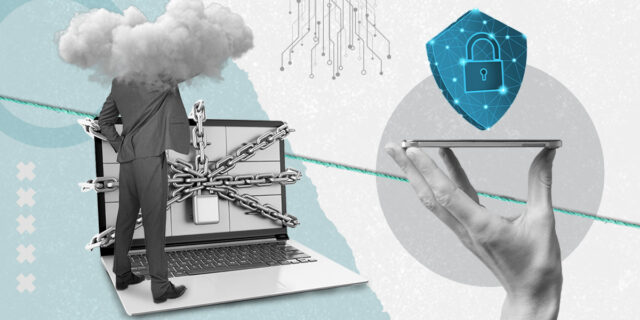Microsoft Flow

Microsoft Flow is a powerful tool that can be used to automate workflows in SharePoint and other applications. By creating custom workflows, you can automate repetitive tasks, improve efficiency, and reduce errors.
Here are the steps to automate workflows with Microsoft Flow:
- Define the trigger: The first step in creating a workflow with Microsoft Flow is to define the trigger. The trigger is the event that will initiate the workflow. For example, you may want to trigger a workflow when a new document is added to a SharePoint library.
- Add actions: Once you have defined the trigger, you can add actions to the workflow. Actions are the steps that will be taken in response to the trigger. For example, you may want to send an email notification when a new document is added to a SharePoint library.
- Define conditions: You can also define conditions that will determine when specific actions are taken. For example, you may want to send a different email notification based on the type of document that is added to the SharePoint library.
- Test the workflow: Once you have defined the trigger, actions, and conditions, you can test the workflow to ensure that it is working correctly. You can do this by adding a test document to the SharePoint library and verifying that the workflow is triggered and the appropriate actions are taken.
- Publish the workflow: Once you have tested the workflow, you can publish it so that it is available for use. You can also modify the workflow as needed based on feedback or changes to your business processes.
Microsoft Flow offers a wide range of templates and connectors that can be used to automate workflows across different applications and services. By leveraging these tools, you can create powerful workflows that can improve efficiency, reduce errors, and save time.
- Topics:
- Thought Pieces