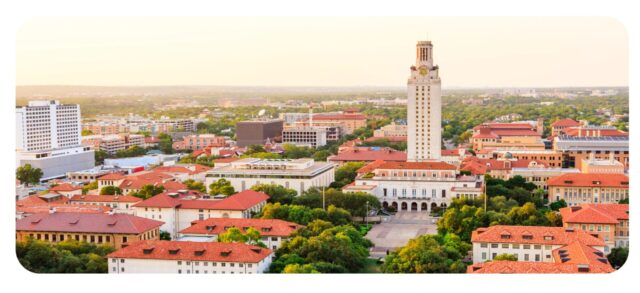Microsoft Power Automate: A Tutorial for Your Business
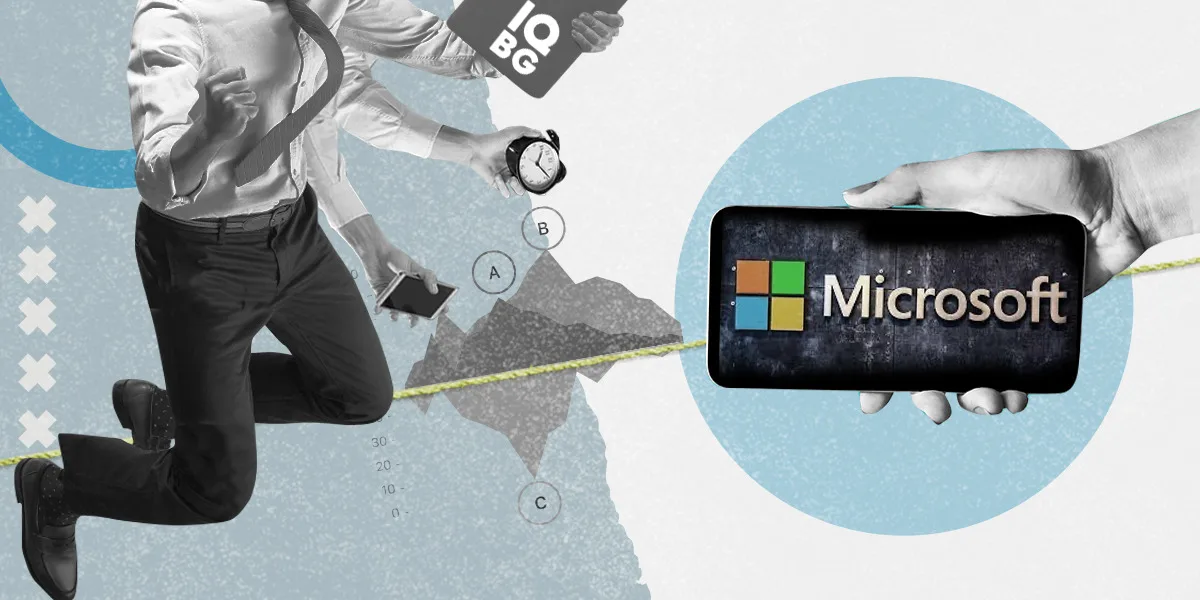
Discover how Microsoft Power Automate (formerly Microsoft Flow) streamlines processes, automates tasks and enhances productivity. Learn key features and benefits of Power Automate, explore connectors, and personalize workflows. Start automating your business processes today!
- Understanding Power Automate: Power Automate is a cloud-based service that allows you to create automated workflows between different applications and services, both within and outside the Microsoft ecosystem. Its user-friendly interface and pre-built connectors make it accessible to users of all technical backgrounds, empowering them to automate processes and save valuable time.
- Getting Started: To begin using Power Automate, sign in to the Microsoft Power Automate portal using your Microsoft 365 account. Once logged in, you will have access to a wide range of templates, connectors, and tools to build your automation workflows. Familiarize yourself with the interface and explore the available options to understand the full potential of Power Automate.
- Building Workflows: Power Automate offers a drag-and-drop interface that simplifies the process of creating workflows. Start by selecting a trigger, which defines the event that will initiate the automation. Triggers can include actions like receiving an email, creating a new SharePoint item, or a scheduled time. Next, add actions and conditions to define the steps of your workflow. These actions can include sending emails, creating files, updating records, or integrating with other third-party applications.
- Utilizing Connectors: Power Automate provides a vast collection of connectors, including SharePoint, Excel, Outlook, Teams, and more. These connectors allow you to interact with various applications and services seamlessly. For example, you can automatically create a SharePoint item when an email arrives or send a notification to a Teams channel when a new record is added to an Excel sheet. Exploring and utilizing connectors will enable you to integrate different systems and automate complex workflows.
- Personalizing Workflows: Customization is a key aspect of Power Automate. Tailor your workflows by adding conditions, loops, and variables to meet specific business requirements. Leverage dynamic content to extract and use data from previous steps in your workflow, enhancing the flexibility and functionality of your automation.
- Testing and Deployment: Before deploying your automation workflows, it is crucial to test them thoroughly. Power Automate provides testing capabilities that allow you to validate your workflow logic and ensure its smooth operation. Once satisfied, deploy your workflows to start automating your business processes.
- Monitoring and Optimization: After implementing automation, regularly monitor the performance of your workflows. Power Automate provides insights and analytics to track workflow execution, identify bottlenecks, and optimize automation processes. Monitor error logs, identify any issues, and refine your workflows to enhance their efficiency and reliability continually.
Microsoft Power Automate is a versatile tool that empowers businesses to automate tasks, improve productivity, and enhance collaboration across various Microsoft 365 applications. By leveraging its intuitive interface, connectors, and customization options, you can streamline your business processes, eliminate manual tasks, and focus on more critical aspects of your organization’s growth. Embrace the power of automation with Microsoft Power Automate and experience the transformative benefits it brings to your business.
Remember to explore the vast resources, tutorials, and community support available through Microsoft’s official documentation and forums to unlock the full potential of Power Automate for your business.
- Topics:
- Products